What's included:
Overview
When a candidate's status is changed, we've now included the option that a pre-defined reason must be given for changing the status. You can pick and choose which statuses you would like to enable this feature for, it is most commonly used for Reject statuses.
These can all be created, stored, and reported on in Jobtrain.
Setup
Step 1 –Enabling Users access to add and amend the list status change reasons
Go to Settings > Security Roles:

Click on the relevant Security role to open it and go to the Settings tab:

Scroll down and toggle on General Setup: Status Change Reason and then click Save at the bottom of the page:

Toggling this on allows the users assigned to this security role to populate and amend the list of status change reasons stored in general settingsStep 2 - Enabling Users Access to enter status change reasons when updating candidate statuses
Go to Settings > Security Roles:

Click on the relevant Security role to open it and go to the Jobs & Talent Pools tab:

Scroll down to Status Change Reasons and toggle this on and click Save at the bottom of the page:

Toggling this on allows the users to select a status change reason when updating candidates to statuses where this feature is enabled. This needs to be enabled for all security roles that you would like to have access to do this.
As with any changes to Security roles you may need to logout and login again to see the updated changes.
Step 3 – Adding Status Change Reasons
Once you have followed the above steps go to Settings > General Settings > Status Change Reasons

Select New Status Change Reason from the left-hand menu, add in the status change reason and click Save.

Repeat until you have added all required Status Change Reasons.
Step 4 – Select the statuses you would like to activate this feature for
Go to Settings > General Settings > Candidate Application Statuses

Click on the relevant status, under Status Change Reason toggle on Reason Dropdown and Save.

Using the feature
Capturing the Status Change Reason
Once activated, when users change candidates to status which require a reason, they will be prompted to select a reason from the dropdown.

You will then be able to see the reason selected in the candidate’s history, by clicking on the status update entry.

Please note, if you use the Assign to a job feature, and the target status has the status change feature enabled the list of status change reasons will not be presented.
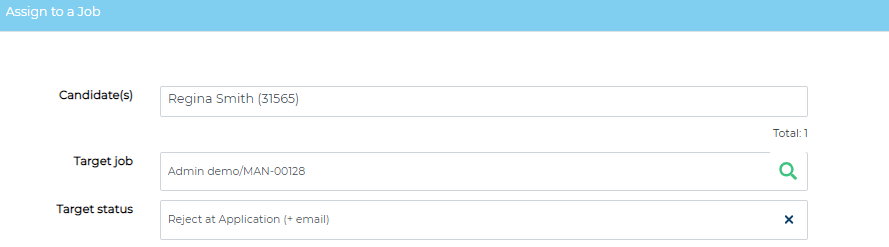
Reporting on Status Change Reasons
You can report on status change reasons by using the Delete, Withdraw & Status Change Reason report within standard reporting suite in Jobtrain.

For more information on this report please see our Reporting User Guide
FAQs
Can I report on notes added when capturing the status change reason?
No, you can only report on the status change reason selected.
Can I report on status change reasons in the Advanced Insights Reporting Suite?
No, but you can use the Delete, Withdraw & Status Change Reason report within the standard reporting suite to view and export this data into Excel.
Can I allow users access to enter status change reason when updating candidate statuses but not allow them access to the list of status change reasons within settings?
Yes, to do so only follow the instructions detailed in Step 2 of this guide for the security roles you would like to have this type of access.
Is it mandatory for users to add in status change reason for those statuses it is activated for?
No, it’s not mandatory.
Was this article helpful?
That’s Great!
Thank you for your feedback
Sorry! We couldn't be helpful
Thank you for your feedback
Feedback sent
We appreciate your effort and will try to fix the article